Frequently asked questions
Table of Contents
Filament not Flowing
There are many possible causes for the filament not flowing out of the nozzle. This problem is mainly due to the fact that the nozzle is clogged.
To unclog the nozzle the user must:
- With the machine switched on but not printing, select Control and then Temperature. Put the nozzle at 220ºC and wait until the temperature stabilizes.
- In the menu select Control and click Disable steppers to disable the motors.
- Then press down the plastic part of the fitting and at the same time pull the PTFE tube in
the opposite direction. - Then, by gradually increasing the force, push the filament manually near the hot end in the direction of the nozzle. When you have already pushed at least 3 to 5 cm of filament, pull it back. Cut the tip of the filament you just pulled from the hot end.
- If you are experiencing difficulty in the previous step, use the needle supplied with the machine and insert it into the nozzle to help remove the filament. After removing the filament from the hotend, reinsert the needle into the hotend and check that it is visible on the opposite side of the insert. This process should be relatively smooth and if you cannot get the needle through, contact Blocks customer service immediately.
- Completely remove the filament from the machine by pulling it at the extruder entrance and at the same time relieving the tension of the extruder hinge.
- Unscrew and remove the fitting from the hot end.
- Take a piece of PLA with at least 30 cm and repeat step 4 until the plastic exit through the nozzle is normalized. The plastic outlet should be linear and should not curl.
- Put back the hot end fitting by tightening it with your hand only and insert the PTFE tube. Make sure that it reaches the heatbreaker (about 5 cm below the top of the fitting).
- Load the filament in the machine as described before and make a test print to check that the nozzle has become unobstructed.
The second most common cause is the extruder being dirty with residues of filament. In order to fix this problem you need to follow these steps:
- Remove the screws around the extruder.
- Clean the gears using a brush or cloth, always taking care not to completely dismantle the extruder and not lose any of its components.
- Reassemble the extruder confirming that everything is in the same position as it was.
- Try to load the filament. If the filament still slips on the extruder try to tension a little bit more the springs of the extruder.
Print Lifts fom the Build Plate
Blocks’ printers have auto bed leveling, this means that before every print the printer will do a mesh of the plate and will correct the Z position every step that the machine takes on the X and Y-axis. If the print is lifting from the build plate then this means one of two things:
- Nozzle offset is not calibrated correctly – In this case, the user needs to repeat the nozzle adjustment procedure (check the user guide of your printer here) and make sure that the sheet of paper is well pressed against the build plate.
- Lack of adhesion products – Most Blocks’ printers use glass as a build plate and if the print is lifting from the build plate then you must use some adhesion product (lac, glue, or other adhesion product of your preference).
Non uniform horizontal lines on the printed object
This issue could be related to the mechanics of the printer, variations of temperatures or even the quality of the filament being used. To solve this issue we advise the user to start with the lubrification of the rods, the threaded rod and the vertical axis bearings.
To lubricate polished rods, the operator must place two to three drops of machine oil on each rod. To lubricate the threaded trapeze rod that causes the print platform to move vertically, a little grease must be applied.
Check during the print if the temperature is variating more than degrees celsius, this could mean a problem with the thermistor and you should contact the support team for more assistance.
Test the same part with a higher quality filament in which you already know the printing temperature. Some filaments could underperform in some printing temperatures.
This issue can also be related to the extrusion. The user should also clean the extruder following these steps:
- Remove the screws around the extruder.
- Clean the gears using a brush or cloth, always taking care not to completely dismantle the extruder and not lose any of its components.
- Reassemble the extruder confirming that everything is in the same position as it was.
- Try to load the filament. If the filament still slips on the extruder try to tension a little bit more the springs of the extruder.
Belt Tensioning
Over time the belts tend to become loose. This could result in wrong movements in the X and Y axis or maybe skipping steps during prints. To tension the belts of the printer check your user manual here.